Yesterday I decided that I should finally get around to some updates that I have been needing to do. So I spent last night downloading Windows 8 64bit Consumer Preview ISO and Adobe CS5 Master Collection. Many people roll their eye’s at that idea of upgrading to a beta, but I feel as though it is my job to be on top of the latest and greatest technology. While it may not directly effect my work that I do, building WordPress themes and helping people setup their websites, I believe that if stay ahead of the Rogers Bell Curve that I will be able come up with newer and better idea’s for what I’m working on. Which is why I have ran every Beta since “Vista,” but this time around I was little more afraid than normal to this upgrade to this Beta than I have with any of the previous ones.
I had fears of the Desktop becoming useless, the control panels settings being no where to be found, and that my computer would run slower with all this new features that Microsoft is so proud of. Which is why I had to know if Microsoft was headed in what I believe to be the right direction with this new version of Windows. Well, now that I have installed Windows 8, the good news is that I was wrong with every assumption I had made. Desktop works exactly the same, they have the same control panels that are in windows 7, and I honestly think it might be running faster. It definitely starts up faster. I now realize that the only thing that is really different from Windows 7 to Windows 8 is instead of this teeny tiny start menu we’ve gotten accustom to since Windows 98, we now have this entire screen with all those applications displayed in a nice metro style grid. This new metro start menu grid is amazingly fast, intuitive to use, and easy to navigate even without a touch screen. Also when all the software we have been using from windows XP through 7 is rewritten to use the new metro way of writing applications they too will enjoy the same benefit as the reason why we love apps like Flixster on our smartphones.
[youtube http://www.youtube.com/watch?v=jDYQmQ-phX8]
Be sure to take quick tour on how to use the new features Windows8 in the video above.
But, I have found one problem with Windows 8, which is completely not Microsoft’s fault. When I opened Mozilla Firefox 10 in Windows 8 I got a weird glitch that caused some interesting color options and odd behaviors in the Firefox browser that wasn’t very appealing to look at. It was an error that you could live with, but sure would be annoying. The good news is that there is an easy fix for the problem I had with Windows 8 and Firefox 10, by just disabling “Hardware Acceleration” in the programs options I was able to fix it. Start by clicking on the button labeled “Firefox” in the upper left corner of your screen and then “Options.” Once you click on the “Options” button a box should pop up with a bunch of tabs to choose from, click on the tab titled “Advance.” Now make sure that the check box “Use hardware acceleration when available” is unchecked like in the image below. Finally click “OK” to apply the changes, completely close Firefox down including the Downloads box if it is open and wait a few seconds and then the glitch is fixed.

All in all, I’m quite happy where Microsoft is headed right now (I was scared for a bit) and really look forward to all the Metro Apps to come. I haven’t played with Adobe CS5 ton yet and I really haven’t noticed anything special from it yet, but the good news is that it works just fine in Windows 8. So if your broke and need an cheap legal operations system, or are just curious and want to try something new, I say “Why not run the Windows 8 Beta for right now?”
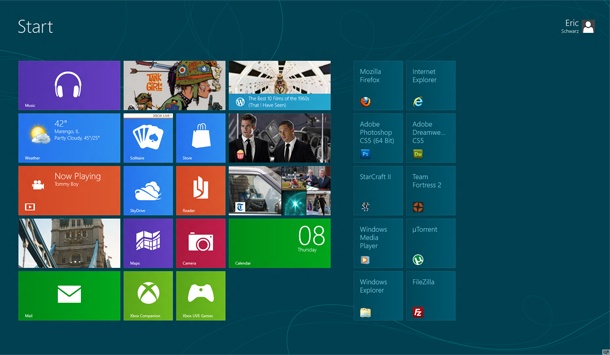



Leave a Reply